You may run into the QuickBooks error H202 when switching from single-user to multi-user mode. This happens when the software is not able to access company files hosted on another system. As long as this communication issue stands, you will not be able to remotely access the files and folders. In this blog post, we will brief you about this QuickBooks error and will also provide you with the best troubleshooting methods to fix it.
Also Read : Why Host QuickBooks Enterprise On The Cloud?
Understanding The H202 Error in QuickBooks and Its Causes
The H202 error means that the QuickBooks hosting mode is off because the software has failed to switch from a single-user to multi-user mode. In this error code, you may see the message that the files you are trying to view are on another system, and the software needs assistance connecting.
Mentioned below are the common causes for the QuickBooks error H202:
Incorrect multi-user setup.
Corrupted data files.
Firewall restrictions.
Server conflicts.
Problem with hosting configurations.
Troubleshooting Methods to Fix The QuickBooks Error H202
While the error can be caused because of multiple reasons, it often points down to the multi-user connection to the server being blocked. You can follow these mentioned below steps to fix the QuickBooks hosting mode is off error.
Ping The Host Machine From Your Workstation
You can start troubleshooting this error by pinging the host machine from the workstation. To complete this step, you can follow the mentioned below process.
Run the Command Prompt in your system as an administrator.
Enter the prompt ipconfig/all.
As the command executes, you will need to go to the Windows IP Configuration and look for your Host Name.
Copy the server and start the Run dialogue box.
Type in the command “ping (enter the server name you just copied here)”. Exclude the brackets and hit enter.
You will need to repeat this same process for all workstations that are facing the QuickBooks error H202.
Install Database Server Manager
By installing and running the QuickBooks database server manager, you will not only be able to fix the H202 error but will also be able to repair the access permissions of the firewall.
In the Windows Start Menu of your servers, type in Database.
From this list, choose QuickBooks Database Server Manager.
Use the browse feature to locate your company’s folders.
Select the folder and click on Start Scan.
Once the scanning is complete, close the panel.
Open the File Menu and go to the Switch to Multi-User Mode.
Verify QuickBooks Services
In case you are still seeing the QuickBooks hosting mode is off error on your screen, then it is safe to assume that the services of the software might not be running at their best. You can follow the mentioned below step-by-step process to verify QuickBooks services.
Start QuickBooks and go to Files, then Utilities.
From this menu, select Host Multi-User Access.
Once that is done, close the panel and activate the Run dialogue box to check the status of the QBCSMonitorService and QuickBooksDBXX.
Enter the command services.msc.
Select QuickBooksDBXX and set the startup to automatic.
Go to the recovery tab and choose Restart The Service For Subsequent Failures.
Apply and save the changes.
To Conclude
The QuickBooks error H202 is among the H series errors and can impose a few restrictions on you. However, addressing this is not a hard task. By using the troubleshooting methods of this blog post, you will be able to resolve this error code.
We hope our troubleshooting methods helped you address this error. In case you need further assistance, then don’t hesitate to connect with our team of certified experts at TFN.

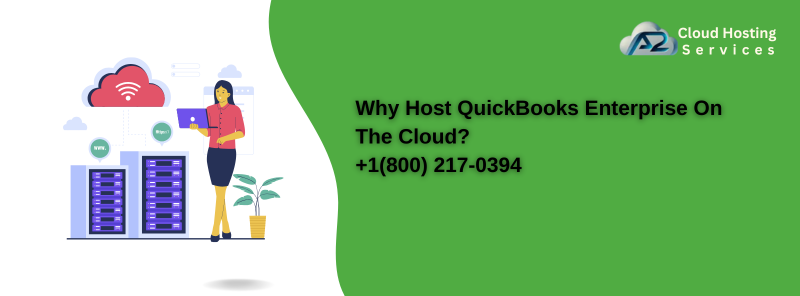
 :
: