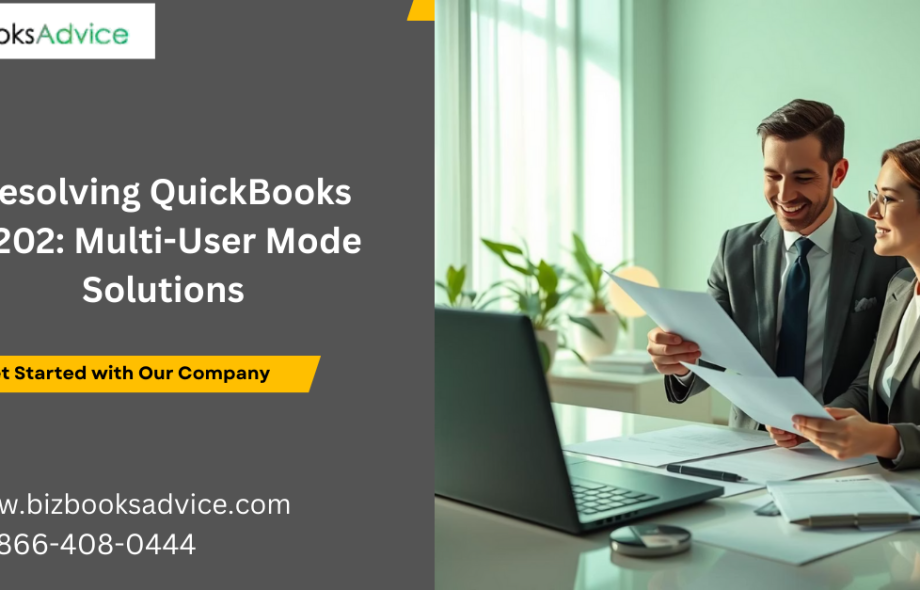QuickBooks is one of the most trusted accounting software programs for small and mid-sized businesses. Its efficiency in managing finances, payroll, accounts, and inventory makes it indispensable for many organizations. However, like any software, it is not immune to errors. One common error that users encounter while switching to multi-user mode is QuickBooks Error H202.
This error can disrupt business operations, causing delays in collaboration among users who rely on accessing the company file simultaneously. In this article, we will dive into the reasons behind QuickBooks Error H202, step-by-step troubleshooting methods, and prevention tips to ensure smoother functioning in multi-user environments.
What is QuickBooks Error H202?
QuickBooks Error H202 usually appears when a user attempts to switch their QuickBooks Desktop to multi-user mode but the software cannot establish a connection to the company file located on a networked server. Essentially, QuickBooks is unable to reach the host computer where the file is stored.
When this occurs, users may encounter an error message stating that the QuickBooks company file is on another computer and that the software needs help connecting. Recognizing the cause is the first step toward resolution.
Causes of QuickBooks Error H202
Several underlying issues may trigger this error, including:
Blocked Server Connection: The firewall or security software may be preventing QuickBooks from connecting to other systems on the network.
Incorrect Hosting Configuration: If hosting settings are not properly applied, the multi-user connection may fail.
DNS or IP Settings Issues: Incorrect DNS server or IP address configuration may restrict QuickBooks from locating the server.
QuickBooks Database Server Manager Malfunction: If the database server manager is not running or not installed properly, multi-user access may be blocked.
Damaged Network Data Files (ND & TLG files): Corrupt or damaged network configuration files can also result in Error H202.
Troubleshooting QuickBooks Error H202
Resolving QuickBooks Error H202 requires a systematic approach. Below are the most effective solutions you can try:
1. Verify Hosting Settings
Launch QuickBooks on every workstation.
Go to File > Utilities.
If you see the option Host Multi-User Access, leave it as it is.
If you see Stop Hosting Multi-User Access, click it.
This ensures only the server computer is set to host the company file.
2. Use QuickBooks File Doctor Tool
QuickBooks File Doctor Tool is designed to repair connection issues.
Download and run the QuickBooks Tool Hub.
Go to Company File Issues and choose File Doctor.
Select the company file and allow it to scan for network issues.
3. Configure Windows Firewall and Security Settings
Add QuickBooks ports (8019, 56728, 55378-55382) in firewall exceptions.
Create inbound and outbound rules for QuickBooks programs.
Ensure no third-party software is blocking the connection.
4. Check and Restart QuickBooks Database Server Manager
On the server computer, open QuickBooks Tool Hub.
Navigate to Network Issues and select QuickBooks Database Server Manager.
Scan the folder where the company file is saved.
Restart the database server service to refresh connectivity.
5. Ping the Server from Workstations
Open Command Prompt on workstations.
Type ping [server computer name] and press Enter.
If the response is unsuccessful, it indicates a network or DNS issue that must be rectified.
6. Create a New Network Data File
Locate the folder where your company file is stored.
Rename the .ND and .TLG files by adding .old to the filename.
Open QuickBooks Database Server Manager to recreate these files.
Preventing QuickBooks Error H202
While the above solutions help resolve the error, preventive measures can minimize future disruptions:
Maintain Updated Software: Keep QuickBooks and Windows updated to the latest versions.
Regular Network Checkups: Ensure your network configuration is optimized and free from glitches.
Back Up Data: Always back up your company files to avoid downtime.
Use Reliable Hosting: Allow only the server to host company files.
Firewall & Antivirus Settings: Configure them correctly to prevent accidental blocking.
When to Seek Expert Assistance
Sometimes, even after applying all troubleshooting steps, QuickBooks Error H202 may continue due to complex network environments or corrupted QuickBooks installation. In such cases, reaching out to a certified expert can save time and prevent data loss.
If you find the process overwhelming or the error persists despite repeated attempts, you can contact professional QuickBooks support at +1-866-408-0444 for immediate assistance.
Final Thoughts
QuickBooks Error H202 often surfaces when trying to work in multi-user mode, but with methodical troubleshooting, it can be fixed. By verifying hosting settings, configuring firewall permissions, using QuickBooks tools, and ensuring proper network setups, businesses can restore seamless multi-user connectivity.
Staying proactive with maintenance and seeking expert help when required ensures that collaboration and workflow in QuickBooks remain unhindered. For businesses relying heavily on QuickBooks for daily accounting operations, resolving H202 quickly means keeping productivity and accuracy intact.
Read More:
Download QuickBooks Desktop
QuickBooks tool hub download
 :
https://www.pinterest.com/
:
https://www.pinterest.com/