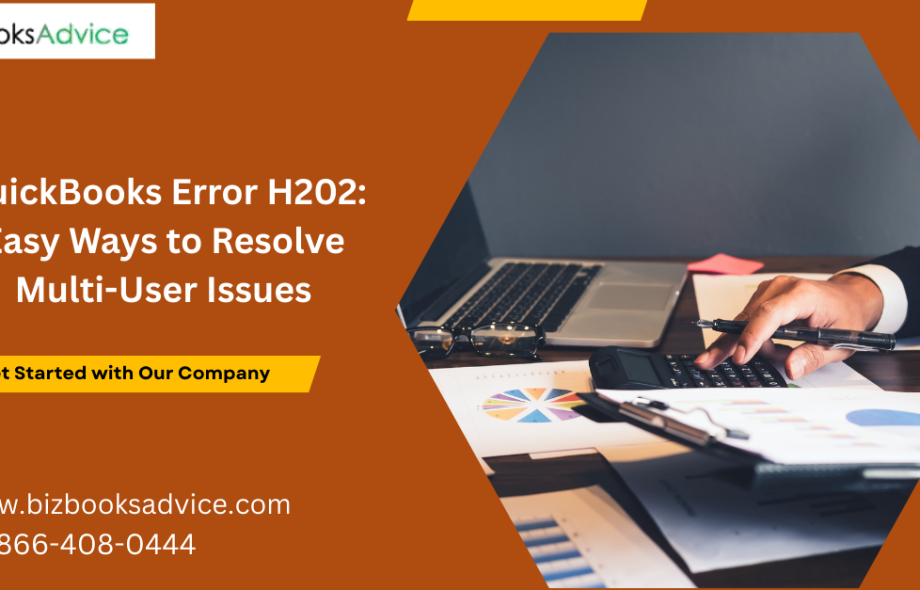When running finances in modern businesses, QuickBooks has become an indispensable tool. Yet, even the most reliable software runs into technical hurdles. One common challenge many users face is QuickBooks Error H202, which arises when switching to multi-user mode. If this has left you stuck, don’t worry—you’re not alone. With the right methods, you can resolve this issue smoothly and get back to business.
What is QuickBooks Error H202?
QuickBooks Error H202 occurs when the system is unable to establish a connection with the company file located on another computer or server. Essentially, this error acts as a roadblock in multi-user mode. Instead of letting teams collaborate on a company file, it throws up an error message preventing access.
The key culprits behind this error usually include incorrect hosting setup, faulty DNS settings, or unfinished configuration of network and firewall systems. Understanding why this happens is the first step toward fixing it.
Why Does Error H202 Happen?
To fix something, you must first grasp its cause. Here are the most common triggers for this error:
Blocked communication by firewall or security software
Incorrect hosting configuration across workstations
Damaged or misconfigured .ND file
Issues with the QuickBooks Database Server Manager
Network connectivity interruptions
When any of these factors come into play, QuickBooks fails to communicate as expected, thus throwing the H202 error message.
Step-by-Step Methods to Resolve QuickBooks Error H202
Instead of stressing over delays, you can solve this problem with several reliable techniques. Let’s walk through them one by one.
1. Run the QuickBooks File Doctor Tool
Intuit offers this diagnostic tool to repair issues specifically related to company files and networking. After downloading and running it, the software scans your company file location and attempts to rebuild any faulty connections. Often, this is enough to resolve QuickBooks Error H202 effortlessly.
2. Verify and Correct Hosting Settings
Misconfigured hosting is a leading cause. Ensure that only the server computer is set to host your file, not the workstations. To check:
Open QuickBooks on each workstation.
Navigate to Utility settings.
Ensure the “Host Multi-User Access” option is disabled on workstations.
This quick step aligns hosting responsibilities and fixes many communication roadblocks.
3. Examine the .ND File
Your Network Data file (.ND) tells QuickBooks how to access the company file over a network. Renaming or recreating this file refreshes the connection path. To do this:
Locate the .ND file in your company folder.
Rename it by adding “.OLD” at the end.
Open QuickBooks and allow it to generate a new one.
This small action often clears away damaged file references.
4. Configure Firewall Rules and Settings
A firewall might be blocking your access without you realizing it. Adjusting firewall permissions ensures QuickBooks services such as QBCFMonitor or QBDataServiceUser can freely communicate with the server.
If you’re unsure about these steps and want professional assistance, feel free to connect at +1-866-408-0444 for personalized guidance.
5. Use QuickBooks Database Server Manager
This tool ensures that the server computer efficiently manages company files for all connected workstations. Running the Database Server Manager and scanning your folder helps restore smooth connectivity.
Advanced Solutions If the Error Persists
Sometimes, the error lingers despite trying the basic techniques. In such cases, advanced troubleshooting steps may be required:
Ping the Server Computer: Verifying the workstation’s ability to reach the server can reveal connectivity issues.
Update Windows Network Components: Outdated network configurations may quietly obstruct connections.
Consult with IT Experts: There may be a deeper problem with your network setup that requires a dedicated fix.
If manual troubleshooting feels overwhelming, call the QuickBooks experts at +1-866-408-0444 to let professionals handle these technicalities.
Real-World Example: Mark’s Firm and Error H202
Mark, who runs a mid-sized financial consultancy, was frustrated when QuickBooks Error H202 froze his team’s workflows. His company had several staff members trying to access one file, but the system kept denying entry. After trying a few DIY steps, he reached out at +1-866-408-0444. With professional guidance, his hosting settings were corrected, and within an hour, his team was back on track.
This story illustrates that while the error might seem daunting, timely solutions are within reach.
Prevention Tips for Avoiding QuickBooks Error H202
Prevention keeps disruption at bay. Here are ways to minimize the likelihood of facing this error again:
Keep QuickBooks updated with the latest patches.
Maintain stable network connectivity across devices.
Regularly check firewall permissions to ensure QuickBooks can function without restriction.
Use the Database Server Manager consistently when adding or moving company files.
With these practices, the chances of encountering QuickBooks Error H202 reduce dramatically.
Frequently Asked Questions (FAQs)
1. What is QuickBooks Error H202?
It’s an error preventing workstations from accessing a company file located on a different computer in multi-user mode.
2. How do I know if I’m facing Error H202?
If you try switching to multi-user mode and receive a message about the company file being unavailable, you’re likely facing QuickBooks Error H202.
3. Can I fix the error myself?
Yes, with methods like checking hosting settings, running the File Doctor, and adjusting firewall permissions, you can often resolve it on your own.
4. When should I call for help?
If basic steps don’t resolve the issue, or if you’re not comfortable troubleshooting, calling professionals at +1-866-408-0444 is the best route.
Final Thoughts
QuickBooks Error H202 might appear intimidating at first, but with the right knowledge and tools, it is entirely fixable. From running the File Doctor tool to adjusting firewall permissions, you have multiple approaches at your disposal. For businesses that don’t want to risk downtime, connecting with experts is the quickest way forward.
If you’d like prompt guidance for multi-user errors or any QuickBooks performance concerns, don’t hesitate to call at +1-866-408-0444 today and get your operations running seamlessly again.
 :
https://www.pinterest.com/
:
https://www.pinterest.com/