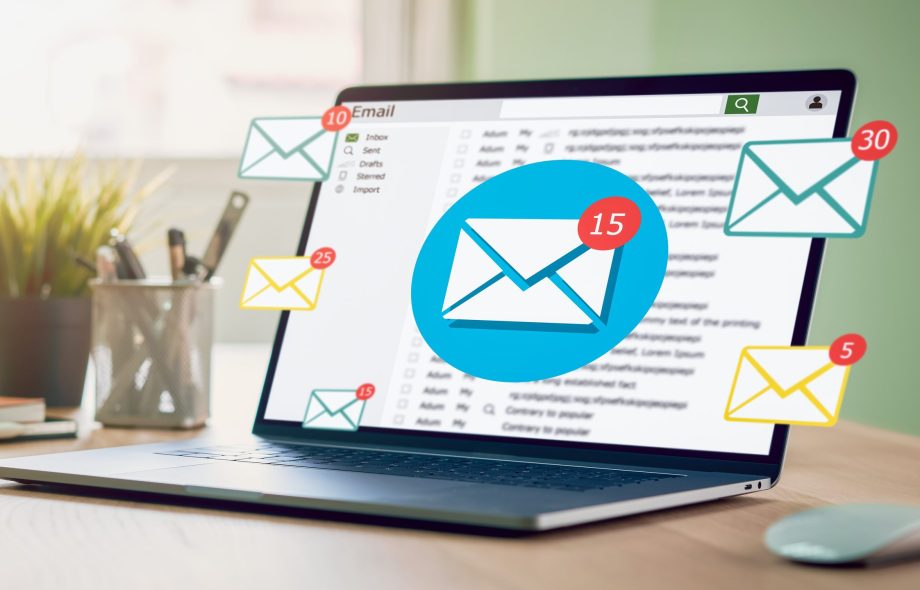In today’s digital-first business world, choosing the right email and productivity platform can significantly influence collaboration, security, and workflow efficiency. While Google Workspace offers robust cloud-based solutions, many organizations find Microsoft 365 to be better suited for enterprise-level functionality, integration with desktop applications, and broader IT infrastructure compatibility. If you’re planning to make the switch, this guide will walk you through how to export Google Workspace email to Microsoft 365, explore manual and automated methods, and help you choose the best strategy for your business.
Formerly known as G Suite, Google Workspace is a suite of cloud-based productivity tools, including Gmail, Google Drive, Docs, Sheets, Meet, and more. It’s known for its ease of use, real-time collaboration features, and seamless integration across the Google ecosystem.
Microsoft 365 (formerly Office 365) is a subscription-based suite offering Outlook, Word, Excel, PowerPoint, Teams, OneDrive, and SharePoint. It’s widely preferred by businesses that require desktop-based Office applications along with powerful email and document management through Exchange Online.
Reasons to Export Google Workspace Email to Microsoft 365
Enterprise-Level Integration – Microsoft 365 works better with Windows environments, Active Directory, and enterprise tools.
Offline Access to Office Apps – Full versions of Word, Excel, and PowerPoint can be used without internet.
Advanced Email Capabilities – Exchange Online offers enhanced email archiving, retention, and security controls.
Unified Communication Tools – Microsoft Teams, Outlook, and SharePoint offer a more integrated work environment.
Regulatory Compliance & Control – Microsoft 365 provides deeper control over compliance, eDiscovery, and data governance.
Manual Method to Export Google Workspace Email to Microsoft 365
Google and Microsoft both offer tools and support for migrating between platforms. The most common manual approach is using Microsoft 365’s Data Migration Service or IMAP-based migration.
Steps for IMAP Migration –
- Prepare Microsoft 365
- Set up user accounts in Microsoft 365.
- Assign appropriate licenses.
- Create mailboxes for users.
- Enable IMAP in Google Workspace
- Sign in to the Google Admin Console.
- Go to Apps > Google Workspace > Gmail > User Settings.
- Ensure IMAP is enabled for all users.
- Export Users and Mailbox Info
- Create a CSV file with email addresses, usernames, and passwords (for Google accounts).
- Start the Migration in Microsoft 365 Admin Center
- Go to Exchange Admin Center > Recipients > Migration.
- Create a new migration batch using IMAP as the source.
- Upload the CSV file and start the process.
Drawbacks of the Manual Method
- Time-Intensive for Large Migrations – Manually exporting and configuring multiple accounts can be slow.
- No Support for Contacts or Calendars – IMAP migration only moves emails; calendars, contacts, and labels are left behind.
- Risk of Errors or Incomplete Transfers – Poor configuration or connectivity issues can cause data loss or duplication.
- Limited Filtering Options – Cannot filter emails by date range or folder.
- Technical Complexity – Requires familiarity with both admin panels, DNS changes, and migration batch management.
How to export Google Workspace email to Microsoft 365 by Alternative Solution
For a faster, more reliable, and comprehensive solution, you can use the CubexSoft Google Workspace Backup Tool to export Google Workspace emails directly to Microsoft 365.
Why Use Google Workspace to Microsoft 365 Tool?
- Direct migration to Microsoft 365 / Exchange Online.
- Preserves folder structure, email metadata, attachments, and labels.
- Supports backup and transfer of emails, calendars, contacts, and more.
- Allows selective backup with date filters and folder selection.
- Ensures zero data loss and complete migration logs for transparency.
- User-friendly interface suitable for both individual users and IT admins.
How It Works
- Install and launch Google Workspace Backup Tool.
- Select Gmail from webmail list, Login using your Google Workspace admin credentials.
- Select Folders for backup and Apply filters if needed and start the migration.
- Choose Microsoft 365 as the destination platform from backup tab.
- Authenticate Microsoft 365 using OAuth 2.0.
- It’s that easy—no technical complexity, no data loss, and a complete migration in just a few clicks.
Conclusion
Migrating from Google Workspace to Microsoft 365 can bring major advantages in terms of functionality, security, and compatibility with enterprise systems. While the manual method using IMAP offers a basic route, it lacks efficiency and completeness. For a professional, secure, and fully-featured export, Google Workspace to Microsoft Tool provides a powerful alternative that ensures your data moves exactly the way you want—quickly and safely.
 :
https://in.pinterest.com/cubexsoft_tools/
:
https://in.pinterest.com/cubexsoft_tools/