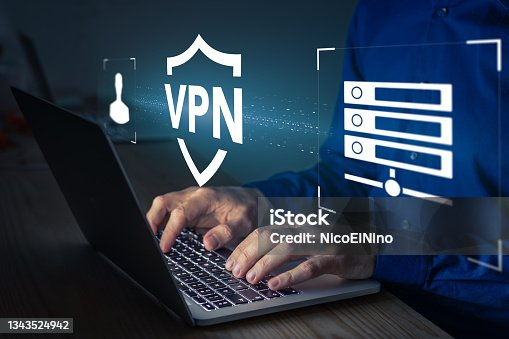Streaming has become the go-to way for millions of people to watch their favorite shows, movies, and live events, and Amazon Firestick has made it easier than ever to access popular platforms like Netflix, Hulu, Disney+, and Prime Video. However, many users quickly realize that not all content is available everywhere due to regional restrictions. That’s where ExpressVPN comes in. This powerful VPN not only enhances your streaming freedom but also secures your online activity. To make things even better, you can often grab an ExpressVPN Promo Code to save money when signing up.
Why Use ExpressVPN on Firestick?
Installing ExpressVPN on your Firestick unlocks a world of benefits:
Bypass Geo-Restrictions: Watch shows and movies from libraries outside your region.
Enhance Privacy: Hide your IP address and browsing history from your ISP and third parties.
Avoid ISP Throttling: Some ISPs slow down streaming traffic; a VPN prevents that.
Secure Public Wi-Fi Streaming: If you’re using Firestick away from home, ExpressVPN encrypts your connection.
Consistent Speed: ExpressVPN’s Lightway protocol ensures stable, high-speed streaming.
Preparing Your Firestick for VPN Installation
Before installing ExpressVPN, make sure your Firestick is ready:
Ensure Device Compatibility: ExpressVPN supports Fire TV Stick (2nd generation or later) and Fire TV Cube.
Update Firestick Software: Go to Settings > My Fire TV > About > Check for Updates.
Stable Internet Connection: VPNs work best with a reliable connection for smooth streaming.
How to Install ExpressVPN on Firestick
Method 1: Install via Amazon App Store
This is the easiest and most common method:
Search for ExpressVPN: On your Firestick home screen, use the search bar.
Download the App: Select ExpressVPN from the results and click “Get” or “Download.”
Sign In: Open the app and log in using your ExpressVPN credentials.
Connect to a Server: Choose a location and hit connect.
That’s it—you’re ready to stream securely.
Method 2: Install via APK (Side-loading)
In case the app is not available in your region’s Amazon store, you can sideload it:
Enable Apps from Unknown Sources: Go to Settings > My Fire TV > Developer Options.
Install Downloader App: Search for “Downloader” in the Firestick app store.
Download ExpressVPN APK: Open Downloader and enter the ExpressVPN APK link from the official site.
Install the App: Follow on-screen instructions to complete installation.
This method ensures you can still access ExpressVPN even if it’s not directly available.
How to Set Up and Use ExpressVPN on Firestick
Launch the App: Open ExpressVPN from your Firestick menu.
Log In: Enter your email and password.
Allow Permissions: The app will ask for permission to configure your VPN—click OK.
Select a Server: Choose a server close to your region for speed, or one in a different country for accessing geo-blocked content.
Connect and Stream: Once connected, open your favorite streaming app and enjoy unrestricted access.
Best ExpressVPN Server Locations for Firestick Streaming
Some server locations are better than others for streaming. Here are some top picks:
United States (New York, Los Angeles, Chicago): Great for Netflix US, Hulu, and HBO Max.
United Kingdom (London, East London): Access BBC iPlayer and UK Netflix.
Canada (Toronto, Vancouver): Ideal for Crave and Canadian Netflix.
India (via UK servers): Perfect for Disney+ Hotstar content.
Japan: Access exclusive anime and regional shows on Netflix Japan.
How to Maximize Streaming Performance with ExpressVPN
To make sure ExpressVPN runs smoothly on your Firestick:
Use the Closest Server: Nearby servers usually offer faster speeds.
Switch Protocols: If you notice slowdowns, switch between Lightway, OpenVPN, or IKEv2 protocols.
Clear Cache on Firestick: Go to Settings > Applications > Manage Installed Applications and clear cache regularly.
Restart Firestick Periodically: Rebooting helps maintain speed and performance.
Connect to Ethernet (Optional): If you have a Fire TV Cube or Firestick with Ethernet support, wired connections offer more stability.
Common Issues and Fixes
Issue 1: VPN Not Connecting
Solution: Check your internet connection or try a different server.
Issue 2: Streaming App Still Blocking Content
Solution: Clear the streaming app’s cache and cookies, then reconnect to ExpressVPN.
Issue 3: Firestick Slows Down
Solution: Ensure your Firestick isn’t overloaded with apps and keep storage free.
Additional ExpressVPN Features That Benefit Firestick Users
Split Tunneling: Choose which apps use the VPN while others stay on the normal connection.
TrustedServer Technology: Ensures no data logs are kept.
Unlimited Bandwidth: Perfect for binge-watchers who stream in HD or 4K.
24/7 Customer Support: ExpressVPN offers live chat support to resolve streaming or connection issues quickly.
Why ExpressVPN Over Free VPNs on Firestick?
Free VPNs often fail to unblock streaming apps or have poor speeds. They also may log your data, which defeats the purpose of using a VPN. ExpressVPN, on the other hand, provides a balance of speed, security, and reliability—a combination that makes it ideal for Firestick users.
Final Thoughts
ExpressVPN is one of the best VPNs for Amazon Firestick, offering easy installation, high-speed servers, and unmatched security. Whether you’re trying to access Netflix libraries worldwide, watch BBC iPlayer, or stream Hotstar, ExpressVPN gets the job done. And with advanced features like TrustedServer and Lightway protocol, you’ll enjoy both speed and privacy.
If you’re considering subscribing, don’t forget to use an ExpressVPN Promo Code to grab discounts or free months of service. With the right setup, you’ll unlock the full potential of your Firestick, ensuring secure, fast, and unrestricted streaming anywhere in the world.
.
 :
https://expressvpndiscount.com/
:
https://expressvpndiscount.com/