Managing payroll forms is one of the most critical responsibilities for any business. Among these, the W-3 form holds particular importance since it summarizes all employee W-2 forms and must be submitted to the Social Security Administration (SSA). If you’re using QuickBooks Desktop, you may be wondering how to correctly print W-3 in QuickBooks Desktop. This guide will walk you through the process, common issues, and troubleshooting tips so you can stay compliant and avoid penalties.
🔹 What is a W-3 Form?
A W-3 form is a transmittal form that accompanies all W-2 forms. It reports the total earnings, Social Security wages, and Medicare wages for all employees in a company. In short, it’s a summary sheet that the SSA requires every employer to file along with W-2s. QuickBooks Desktop simplifies this task by helping you generate and print W-2 and W-3 forms directly from the software.
🔹 Why Printing W-3 in QuickBooks Desktop is Important
Failure to submit accurate W-3 forms can lead to compliance issues, penalties, and potential delays in processing employee records. By using QuickBooks Desktop, you ensure accuracy and reduce manual errors. Printing W-3 forms directly from QuickBooks also saves time and integrates seamlessly with payroll data.
🔹 How to Print W-3 in QuickBooks Desktop – Step by Step
Follow these steps carefully:
-
Update Payroll Tax Table
-
Before printing forms, ensure your QuickBooks Desktop payroll tax table is updated. This ensures that calculations are accurate.
-
-
Open QuickBooks Desktop
-
Log into your company file using an Admin account to gain access to payroll functions.
-
-
Go to Employees Menu
-
Navigate to Employees > Payroll Tax Forms & W-2s > Process Payroll Forms.
-
-
Select Annual Form W-3
-
In the available form list, choose W-3 – Transmittal of Wage and Tax Statements.
-
-
Review Employee Data
-
QuickBooks will generate the W-3 based on your W-2 data. Double-check employee information and totals.
-
-
Preview the Form
-
Select Preview to confirm accuracy. This step ensures there are no errors before printing.
-
-
Print the W-3
-
Load the appropriate IRS-approved red ink paper into your printer.
-
Select Print/E-file and then click Print to generate the W-3 form.
-
-
Submit to SSA
-
After printing, you must submit your W-3 along with W-2 forms to the Social Security Administration.
-
🔹 Common Issues When Printing W-3 in QuickBooks Desktop
Even though QuickBooks makes the process easier, users sometimes encounter issues. Some common problems include:
-
Form not aligned properly – Ensure you are using the correct IRS-approved forms and check printer settings.
-
Incorrect totals on W-3 – This usually happens if payroll items were misclassified. Recheck your payroll setup.
-
QuickBooks not updating W-3 – Install the latest payroll tax updates.
If you face these issues, don’t panic. Expert help is just a call away at +1 877-419-2575.
🔹 Tips for Smooth Printing of W-3 Forms
-
Always update QuickBooks Desktop before printing payroll forms.
-
Use laser printers for better alignment.
-
Double-check employee names, SSNs, and wages.
-
Print a test copy on blank paper before using official forms.
🔹 E-filing vs Printing W-3 in QuickBooks Desktop
QuickBooks also allows you to e-file W-3 forms directly to the SSA. This method is faster, more secure, and reduces the risk of errors. However, some employers prefer to print W-3 forms for record-keeping or submission. You can choose the option that best suits your business.
🔹 Why Choose QuickBooks for Payroll Forms?
QuickBooks Desktop is trusted by millions of businesses because it:
-
Automates payroll calculations.
-
Ensures tax compliance.
-
Simplifies W-2 and W-3 form preparation.
-
Saves time and reduces errors.
If you’re struggling with payroll forms, call +1 877-419-2575 and get real-time assistance from QuickBooks-certified experts.
🔹 Final Thoughts
Knowing how to print W-3 in QuickBooks Desktop is essential for staying compliant with IRS and SSA requirements. With the simple steps outlined above, you can generate, preview, and print W-3 forms seamlessly. Always keep QuickBooks and payroll tax tables updated to avoid errors.
If you encounter issues like alignment problems, incorrect totals, or form generation errors, don’t delay—call +1 877-419-2575 for instant help. QuickBooks experts are available 24/7 to guide you through the process, ensuring stress-free payroll management.

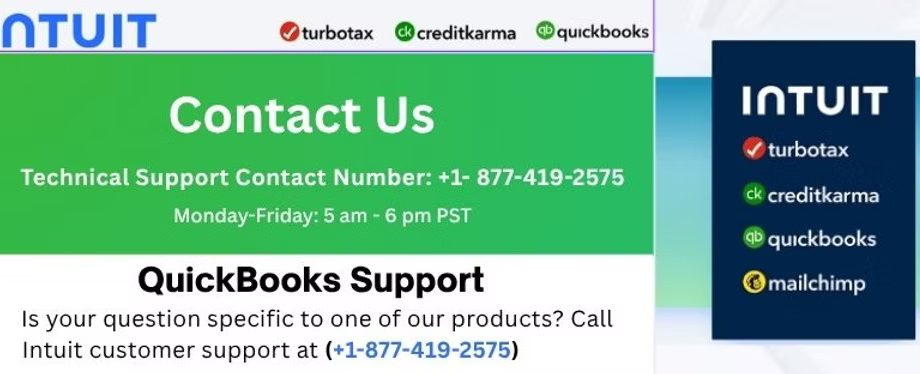
 :
: